You use the Transport Management System (TMS) to model and manage your system landscape. It provides tools for configuring your system landscape, as well as for organizing, carrying out and monitoring transports.
Configuration of a System Landscape
All SAP Systems that are subject to the administration of the TMS form a transport domain. This is usually all SAP Systems in the system landscape. Certain system settings are the same for all systems within a transport domain, such as the transport routes. To achieve this, one SAP System in the transport domain has the reference configuration, with all other SAP Systems in the transport domain taking copies of this reference configuration. The system with the reference configuration is known as the Transport Domain Controller; only in this system can you make changes to the reference configuration. Each time you change the reference configuration, you must distribute the new configuration to all systems. The TMS automatically generates RFC connections between the systems in a domain so that they can communicate.
When you install an SAP System, a transport directory is set up for it. The CTS uses this directory to store transport data. In most cases, all SAP Systems in a transport domain have a common transport directory. However, there are situations where this is not possible, for example:
- A system has a 'slow' connection to the network
- The high security level of some systems does not allow file system access by other systems (NFS or shares)
- Different hardware platforms are used
TMS supports multiple transport directories within a transport domain. The systems that share a common transport directory form a transport group. Data is exchanged between the systems using the RFC connections of the TMS.
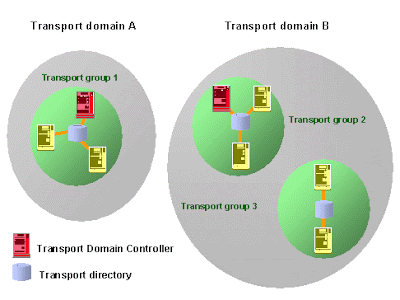
Transport domain A: This transport domain has one transport group. This means that all the systems access a common transport directory.
Transport domain B: This transport domain has several transport groups, each of which shares a transport directory.
All systems in Europe share a transport directory; this is transport group 2. All systems in Asia share a transport directory; this is transport group 3. Together, transport groups 2 and 3 form a transport domain (transport domain B).
When you configure an SAP system landscape, it is usually the case that not all SAP Systems are available right from the beginning. The TMS allows you to define placeholders, or virtual systems. These take the place of systems that you want to include in the landscape at a later date. In this way, you can model the complete system landscape and make the settings for the CTS as soon as you have configured the TMS in one system. The virtual system is replaced when you install the real system.
If you administrate your SAP Systems locally in different locations, for example at head office and in different branches, it may be a good idea to configure several different domains. If you want to make transports between systems in different domains, you can use domain links to link the two domains. The data is transported between the domains using the RFC connections of the TMS, in the same way as transports are made between different transport groups.
If there is no permanent network connection between systems in different domains, you can use external systems in the TMS to make the transports instead. The transport data is exchanged using a transport directory that can be accessed by both domains, or by using a data volume. External systems offer fewer functions than domain links; for example, transport logs in a different domain can only be displayed using domain links.
When you configure your system landscape, you first have to configure the transport domain. Only then can you configure the transport routes. For more information, see Configuration of the TMS.
Making Transports
You can use the Transport Management System to organize, carry out and monitor your transports. You no longer need to execute tp commands at the operating system level. You can start and monitor all imports from every system in the transport domain. The TMS uses the RFC connections that were created automatically when the transport domain was configured to display all information on the requests that are waiting for import.
When you make an import, the TMS starts the transport control program tp in the target system. This program imports the data that was earlier exported from the database of the source system. If the two systems do not have a common transport directory, the TMS copies the necessary files into the transport directory of the target system before the import.
If you want to schedule an import for a particular point in time, the TMS schedules a background job in the target system. This is then executed at the time you chose.
If the import accesses another system in the domain, you need to authorize yourself in this system. Even if there is a test system in your domain with free authorization for all users, imports into the production system can only be made by users with special authorizations.
After you start or schedule an import, you can monitor the process from each system in the domain. All imports are logged, so that you can see which transport requests were imported into a system at which time.






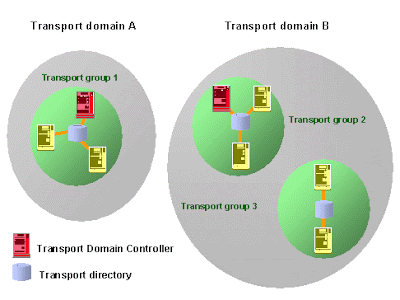


 . The screen System Overview: Domain
. The screen System Overview: Domain  . The screen Display TMS Configuration:
. The screen Display TMS Configuration:  .
. .
. .
. .
. . In the status bar, you can see the result of the check.
. In the status bar, you can see the result of the check.










