If you assign a role predefined by SAP to a user, he or she is automatically given the user menu required for his or her daily work and the authorizations required for it, when he or she logs on to the SAP system.
He or she can also define his or her personal Favorites from the functions assigned to him or her. The user calls transactions, programs or Internet and intranet applications from the Favorites or the job structure tree.
Before you start to create your own roles for your staff, check whether you can use the roles delivered by SAP for the job descriptions in your company.
Prerequisites
Get an overview of the roles delivered by SAP. The program RSUSR070 outputs descriptions of the existing example jobs. To run the program, choose Tools ® Administration ® User maintenance ® Infosystem ® Roles ® Roles by complex selection criteria ® by role name. Or start report RSUSR070 using transaction SE38. If you choose Role description, the description text of the predefined role is displayed as well as its name. The list displayed lists the roles delivered in the SAP Standard.
Predefined roles are delivered as templates and begin with the prefix “SAP_”. Roles with this prefix are overwritten by roles of the same name during an upgrade or when you import Support Packages. To change roles, you must therefore first copy these templates to the customer namespace.
Procedure
How to assign unchanged roles to users is explained in the following.
The SAP System SAP Easy Access initial transaction contains additional functions for administrators. You require authorization as a role administrator to use these additional functions.
...
1. Choose Other menu in the initial transaction SAP Easy Access.
The Name of the Role dialog window appears, on which you can either enter the name of the role or display a list of single or composite roles by leaving the field Maximum Number of Hits empty and choosing Start Search.
2. Choose a role or composite role from the displayed list of standard roles by double-click.
The user menu for the selected role or composite role (such as SAP_FI_FM_BU_PLANNING) is displayed. This does not create an assignment to your user.
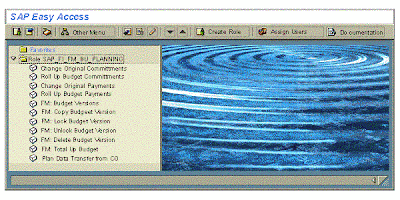
3. assign the currently displayed role directly to one or more users, choose Assign user.
4. Enter the name of the user that you want to assign. User selection displays a multiple selection list of the current users in the system.
The users must already exist in the system before you can assign them. For more information, see Creating and maintaining user master records.
5. Choose Copy user.
6. Confirm that the role profile is to be generated and the user master adjusted. The authorization profile is generated with the Profile generator and put in the user master of the selected user in addition to the user menu of the selected role(s).
If you do not confirm the prompt, only the user menu is assigned to the selected users. The authorization profile is not generated and entered in the user master. Unless you have assigned a role with a profile that is already generated to the users.
Revise the authorization data for the standard roles delivered by SAP and adjust this to the requirements of your company. You should at least define the organizational level fields and complete all empty fields.
Result
The users to whom you have assigned the role can logon to the system. The user menu appears with the functions which the user needs for his or her work and for which he or she has the necessary authorizations.
He or she can also define his or her personal Favorites from the functions assigned to him or her. The user calls transactions, programs or Internet and intranet applications from the Favorites or the job structure tree.
Before you start to create your own roles for your staff, check whether you can use the roles delivered by SAP for the job descriptions in your company.
Prerequisites
Get an overview of the roles delivered by SAP. The program RSUSR070 outputs descriptions of the existing example jobs. To run the program, choose Tools ® Administration ® User maintenance ® Infosystem ® Roles ® Roles by complex selection criteria ® by role name. Or start report RSUSR070 using transaction SE38. If you choose Role description, the description text of the predefined role is displayed as well as its name. The list displayed lists the roles delivered in the SAP Standard.
Predefined roles are delivered as templates and begin with the prefix “SAP_”. Roles with this prefix are overwritten by roles of the same name during an upgrade or when you import Support Packages. To change roles, you must therefore first copy these templates to the customer namespace.
Procedure
How to assign unchanged roles to users is explained in the following.
The SAP System SAP Easy Access initial transaction contains additional functions for administrators. You require authorization as a role administrator to use these additional functions.
...
1. Choose Other menu in the initial transaction SAP Easy Access.
The Name of the Role dialog window appears, on which you can either enter the name of the role or display a list of single or composite roles by leaving the field Maximum Number of Hits empty and choosing Start Search.
2. Choose a role or composite role from the displayed list of standard roles by double-click.
The user menu for the selected role or composite role (such as SAP_FI_FM_BU_PLANNING) is displayed. This does not create an assignment to your user.
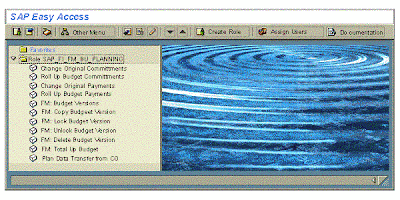
3. assign the currently displayed role directly to one or more users, choose Assign user.
4. Enter the name of the user that you want to assign. User selection displays a multiple selection list of the current users in the system.
The users must already exist in the system before you can assign them. For more information, see Creating and maintaining user master records.
5. Choose Copy user.
6. Confirm that the role profile is to be generated and the user master adjusted. The authorization profile is generated with the Profile generator and put in the user master of the selected user in addition to the user menu of the selected role(s).
If you do not confirm the prompt, only the user menu is assigned to the selected users. The authorization profile is not generated and entered in the user master. Unless you have assigned a role with a profile that is already generated to the users.
Revise the authorization data for the standard roles delivered by SAP and adjust this to the requirements of your company. You should at least define the organizational level fields and complete all empty fields.
Result
The users to whom you have assigned the role can logon to the system. The user menu appears with the functions which the user needs for his or her work and for which he or she has the necessary authorizations.














Comments (0)
Post a Comment